Windows Server 2019 にActive Directory をインストールしてみました。
実行環境は以下となります。

参考
Active Directory Domain Services をインストールする (レベル 100)
Active Directory ドメイン サービスのインストール
サーバーマネージャーにて[管理]>[役割と機能の追加]をクリックします。
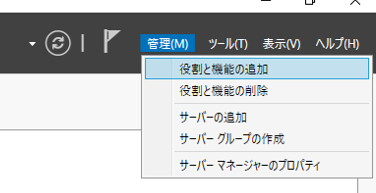
役割と機能の追加ウィザードにて[次へ]をクリックします。
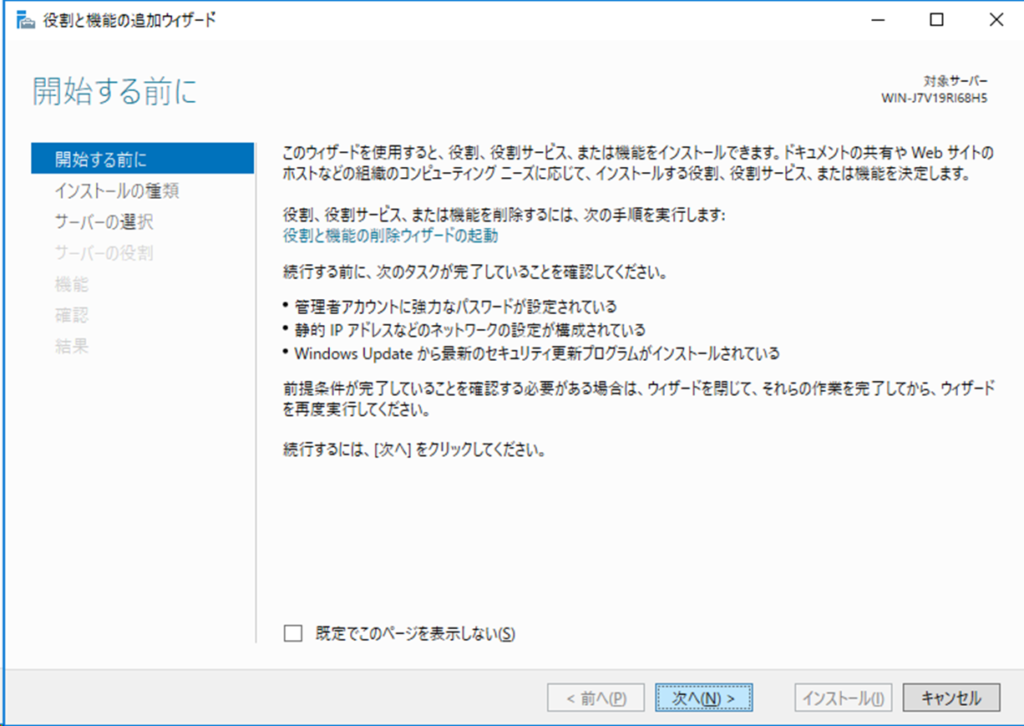
[役割ベースまたは機能ベースのインストール]を選択し、[次へ]をクリックします。
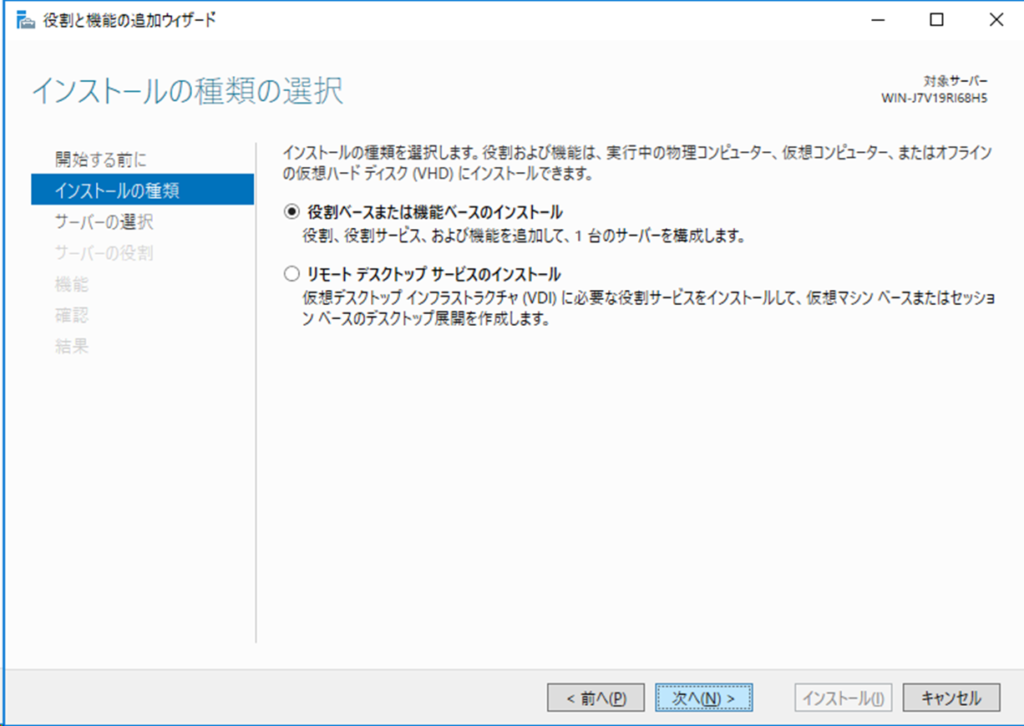
[サーバー プールからサーバーを選択]を選択し、[次へ]をクリックします。
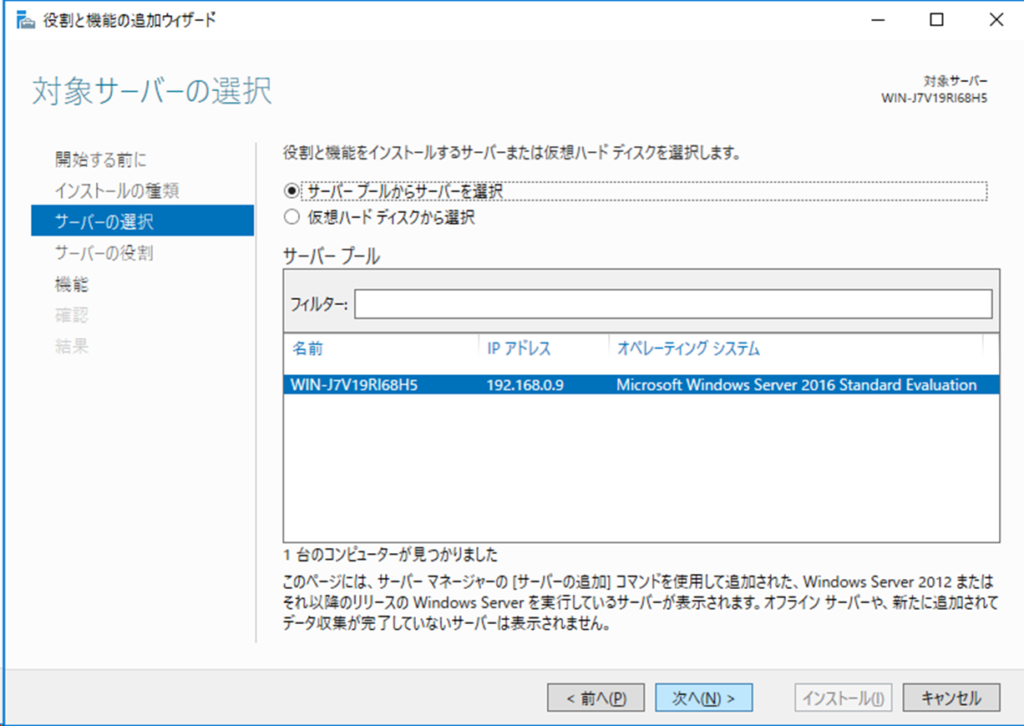
チェックボックス[Active Directory ドメイン サービス]をクリックします。
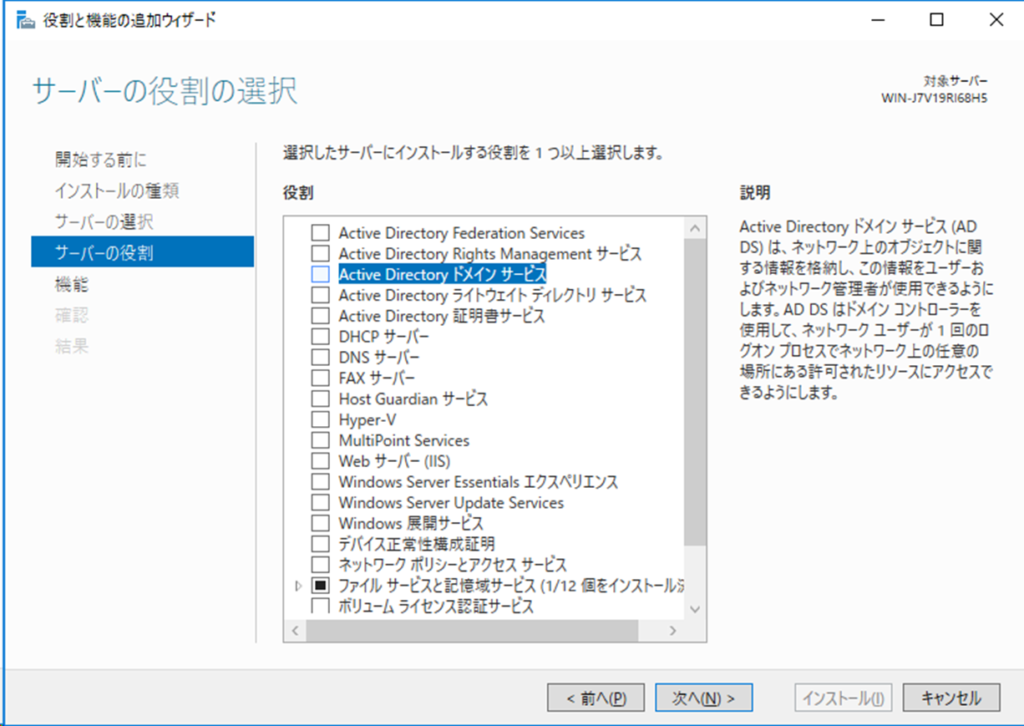
[機能の追加]をクリックします。
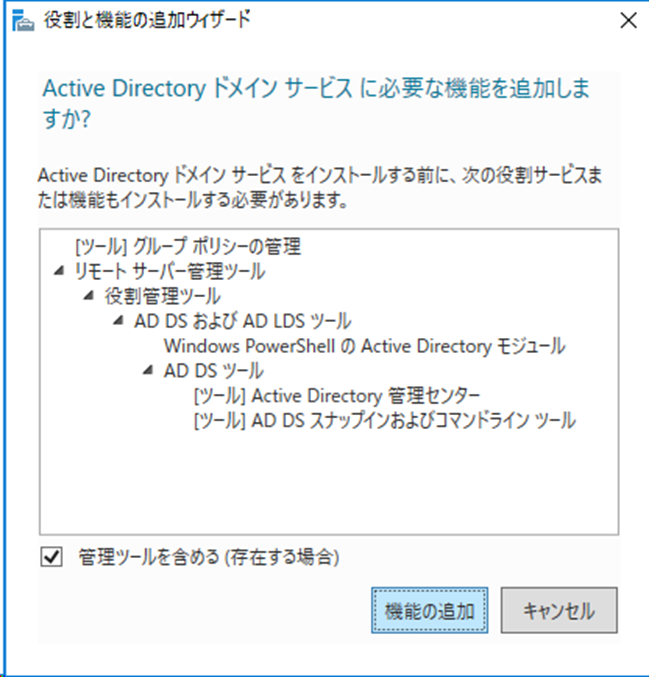
[次へ]をクリックします。
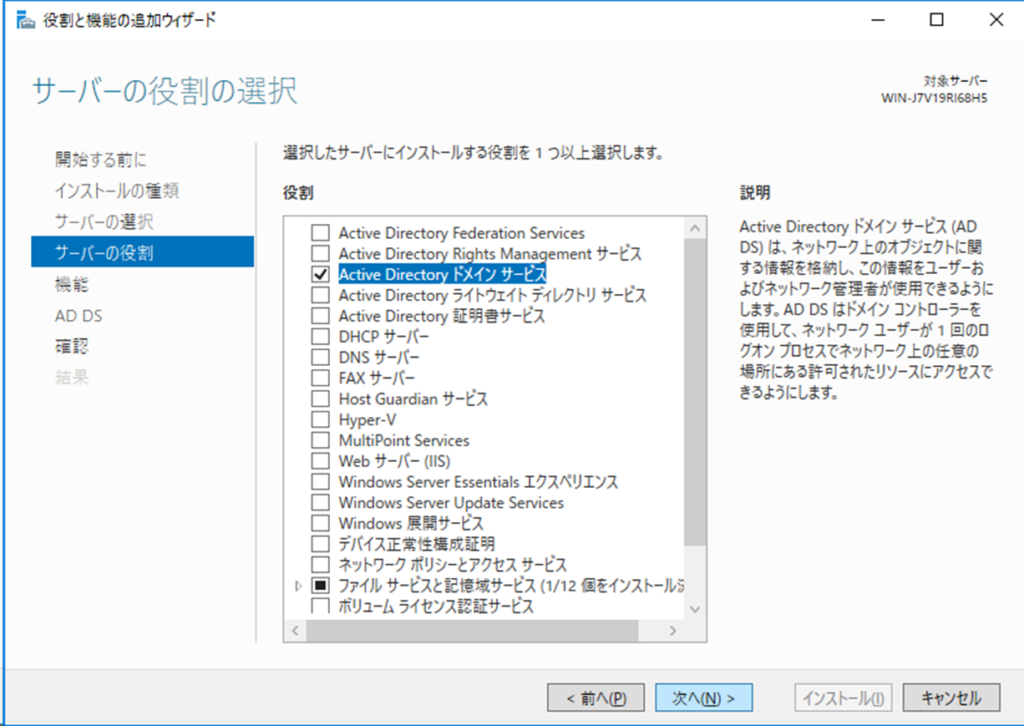
[次へ]をクリックします。
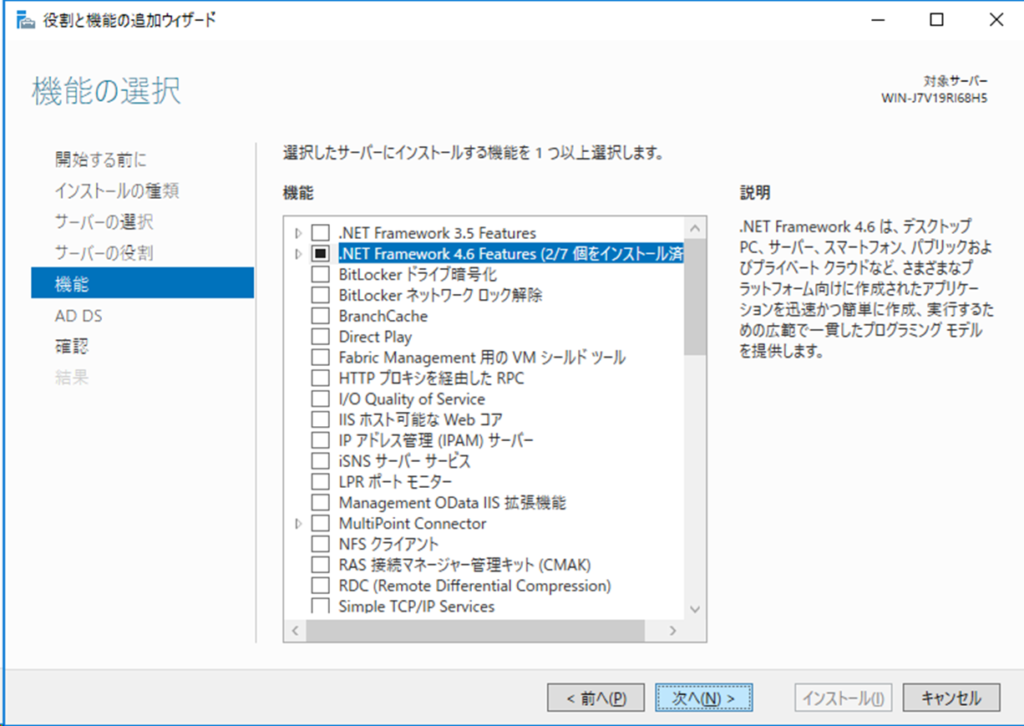
Active Directory ドメイン サービスのインストールをおこないます。
[次へ]をクリックします。
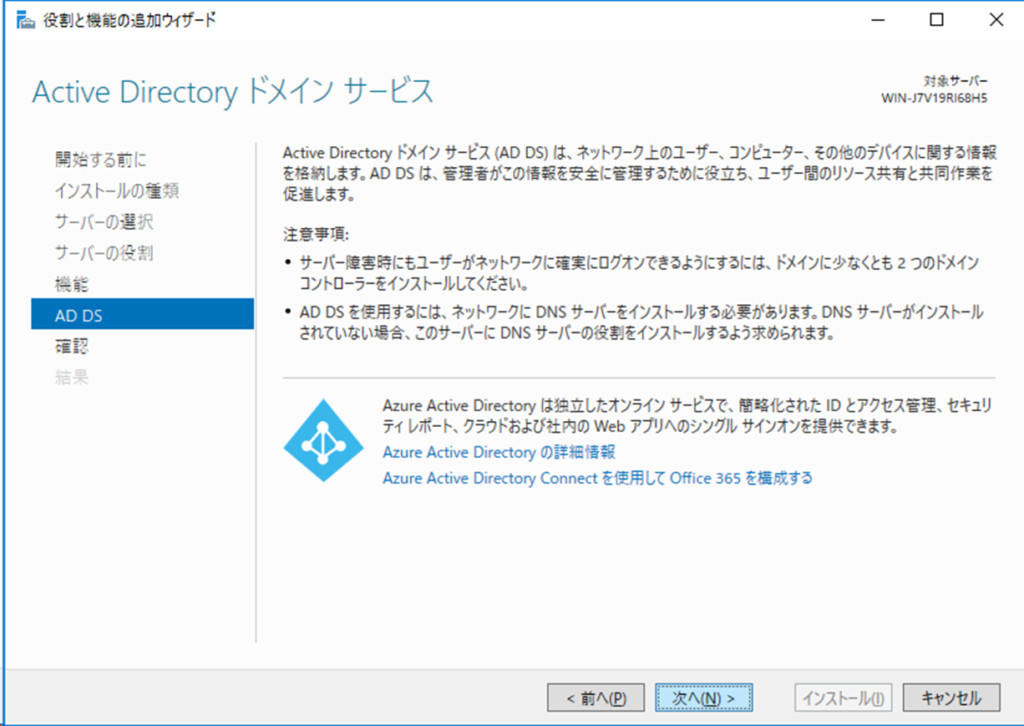
[インストール]をクリックします。
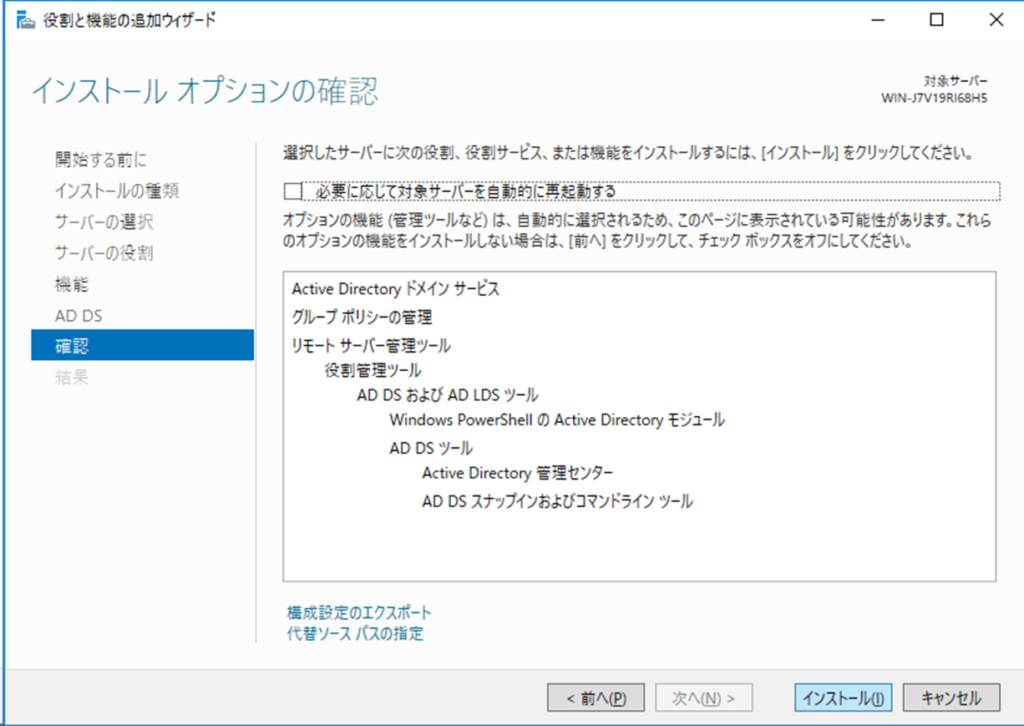
Active Directory ドメイン サービスのインストールが開始されます。
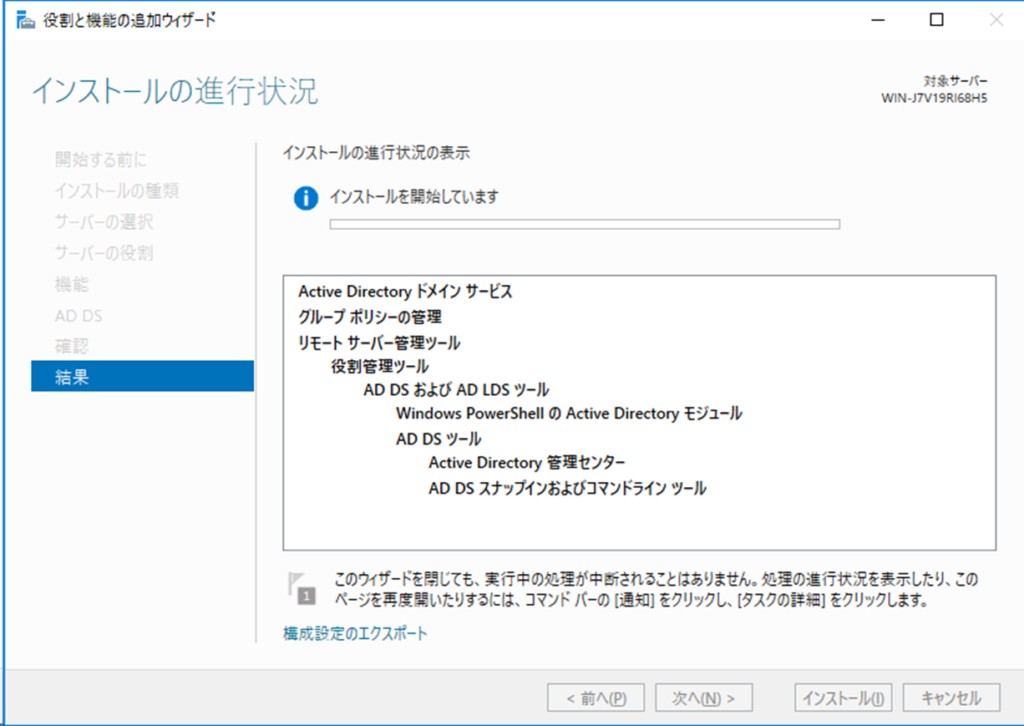
インストールが正常に完了したら
[このサーバーをドメイン コントローラーに昇格する]をクリックします。
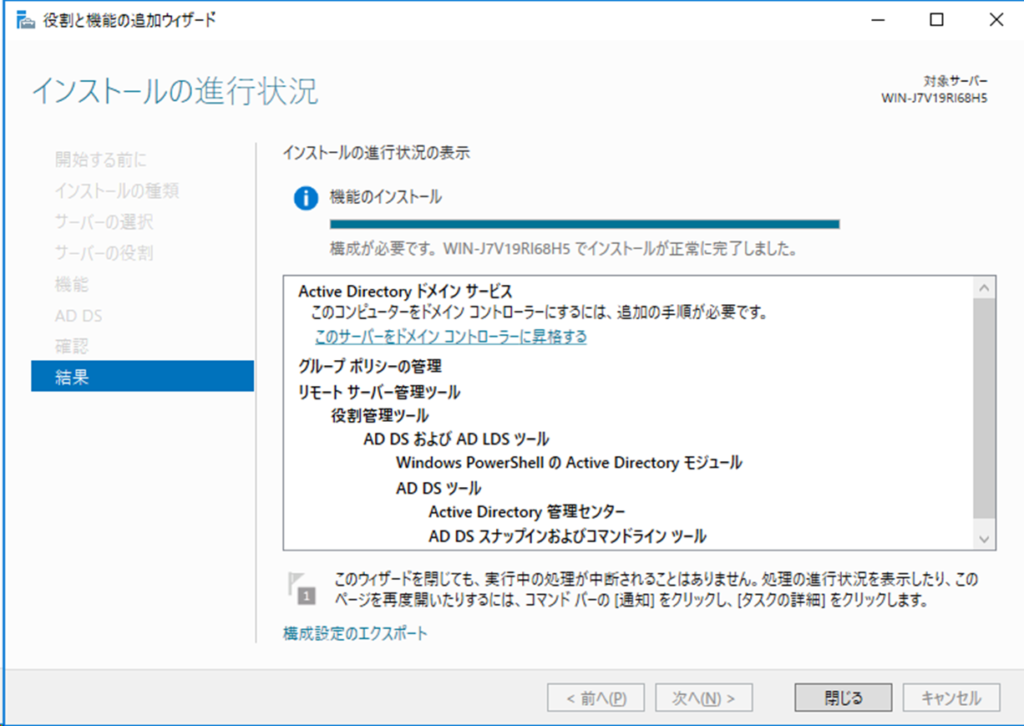
Active Directory ドメイン サービス構成ウィザード
ラジオボタン[新しいフォレストを追加する]を選択し、[ルート ドメイン名]に任意の名前を入力し、
[次へ]をクリックします。
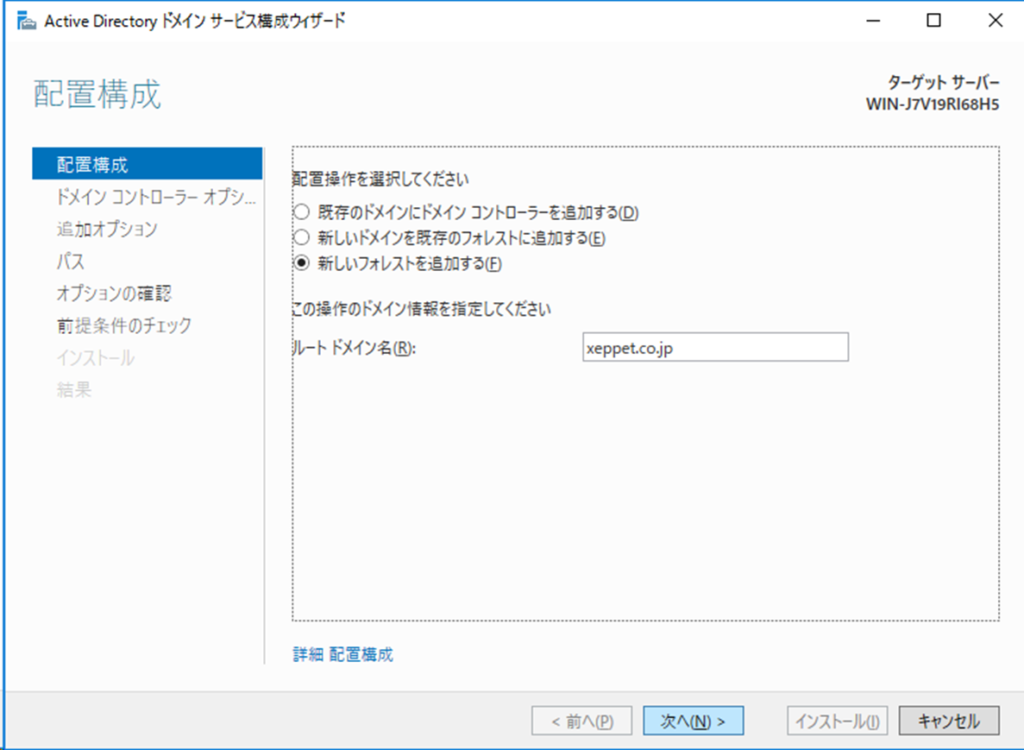
チェックボックス[ドメイン ネーム システム(DNS)サーバー]を選択し、
ディレクトリ サービス復元モード(DSRM)のパスワードを設定し、
[次へ]をクリックします。
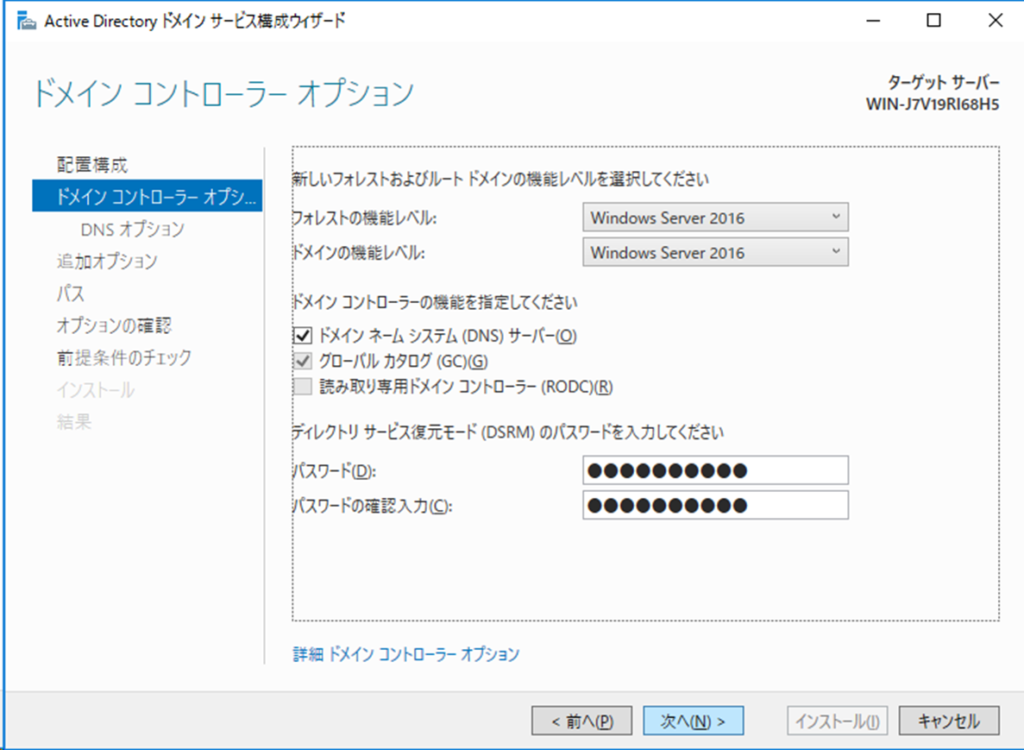
[次へ]をクリックします。
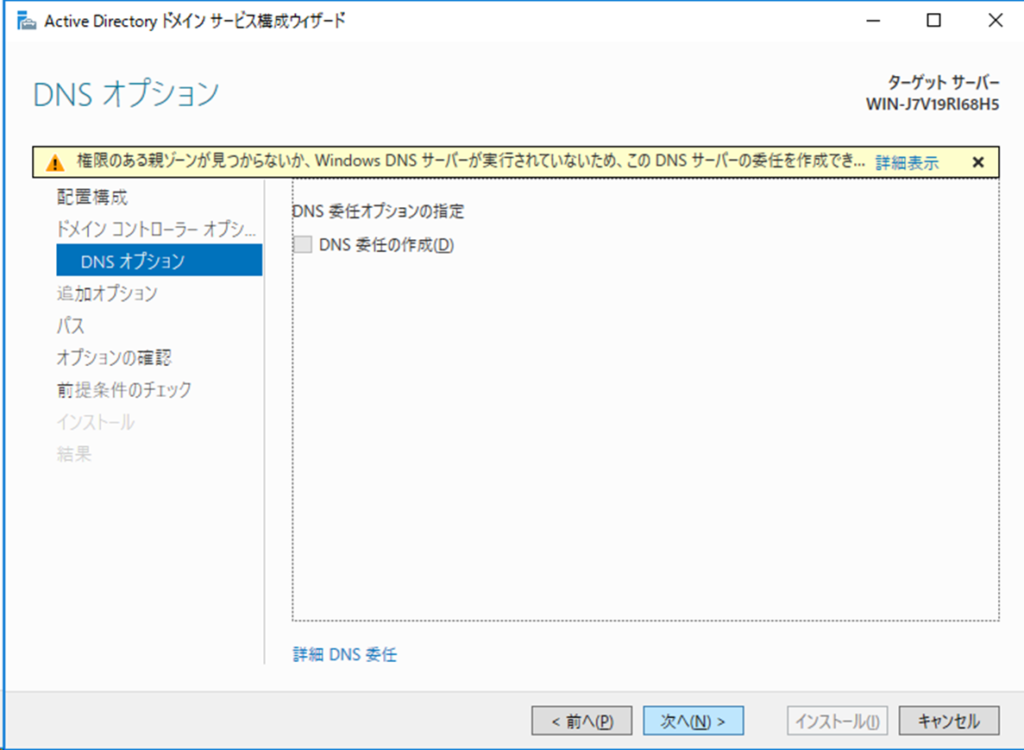
[NetBIOS ドメイン名]を確認します。(自動的に入ります)
必要に応じて修正し、[次へ]をクリックします。
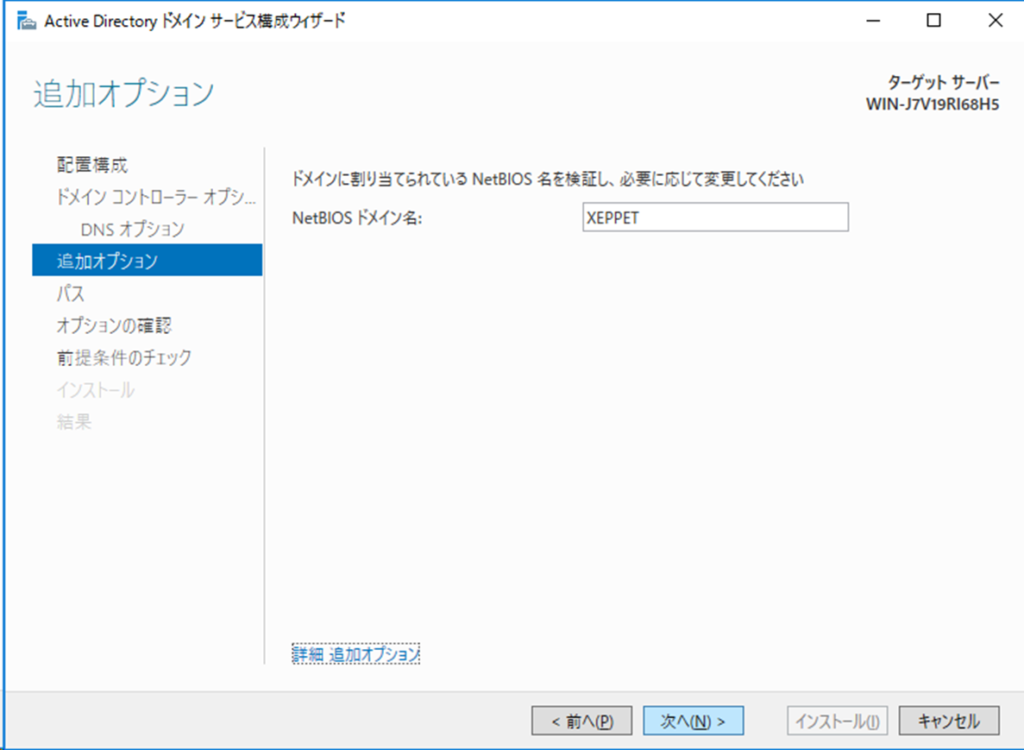
デフォルトのまま、[次へ]をクリックします。
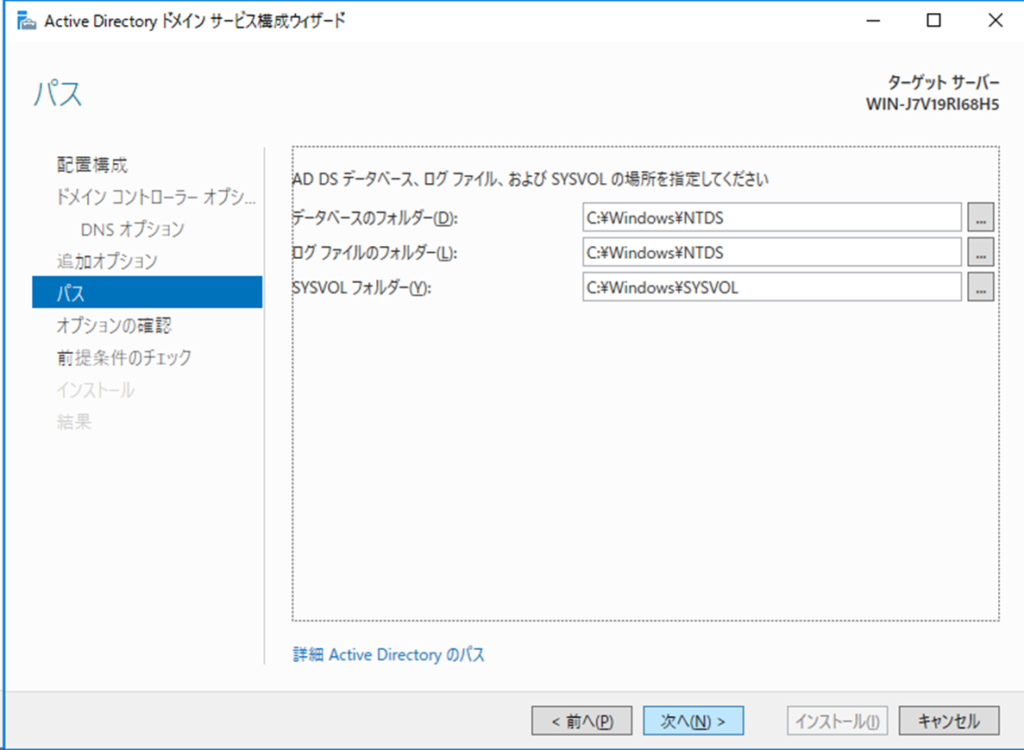
設定内容を確認し、[次へ]をクリックします。
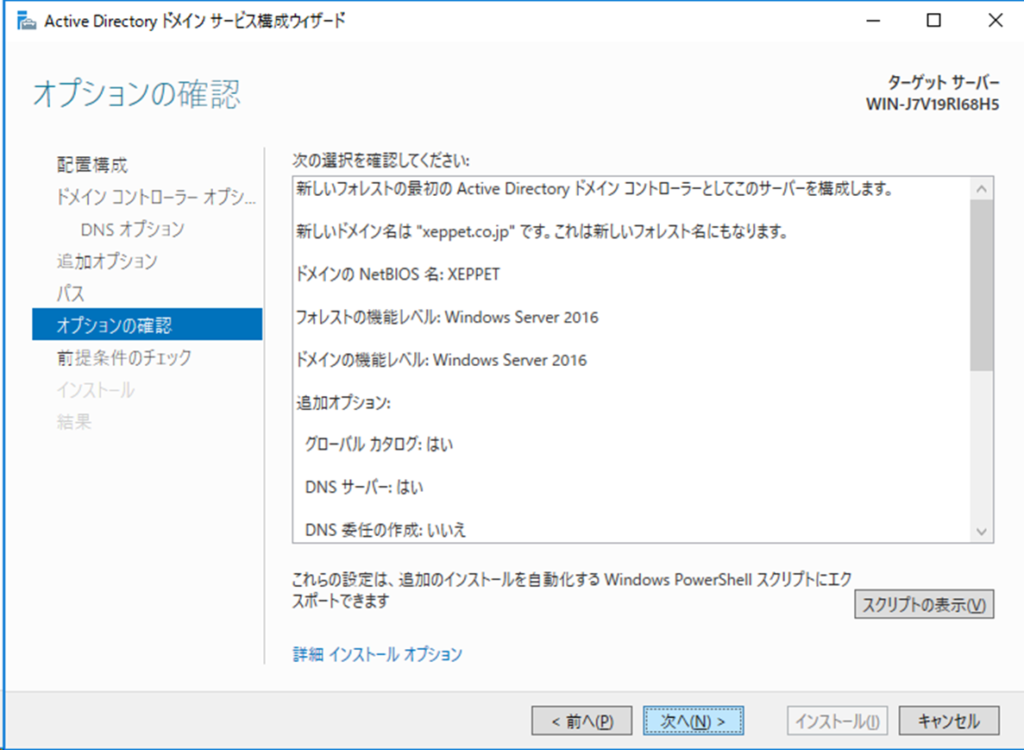
「前提条件のチェック」が開始されますので待ちます。
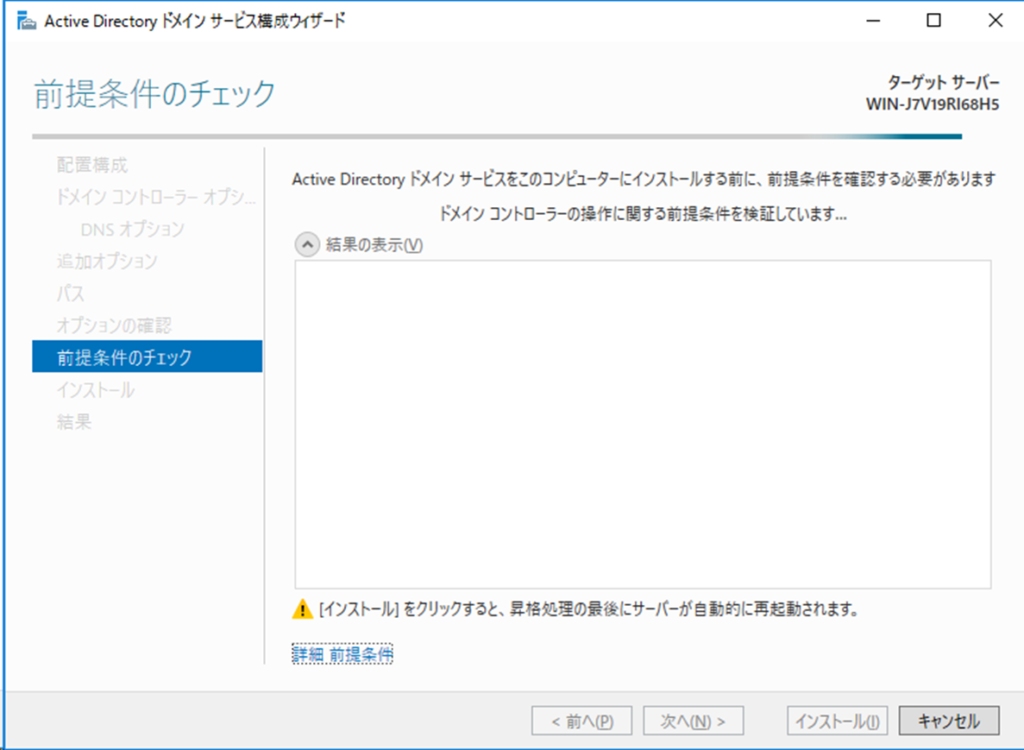
[インストール]をクリックします。
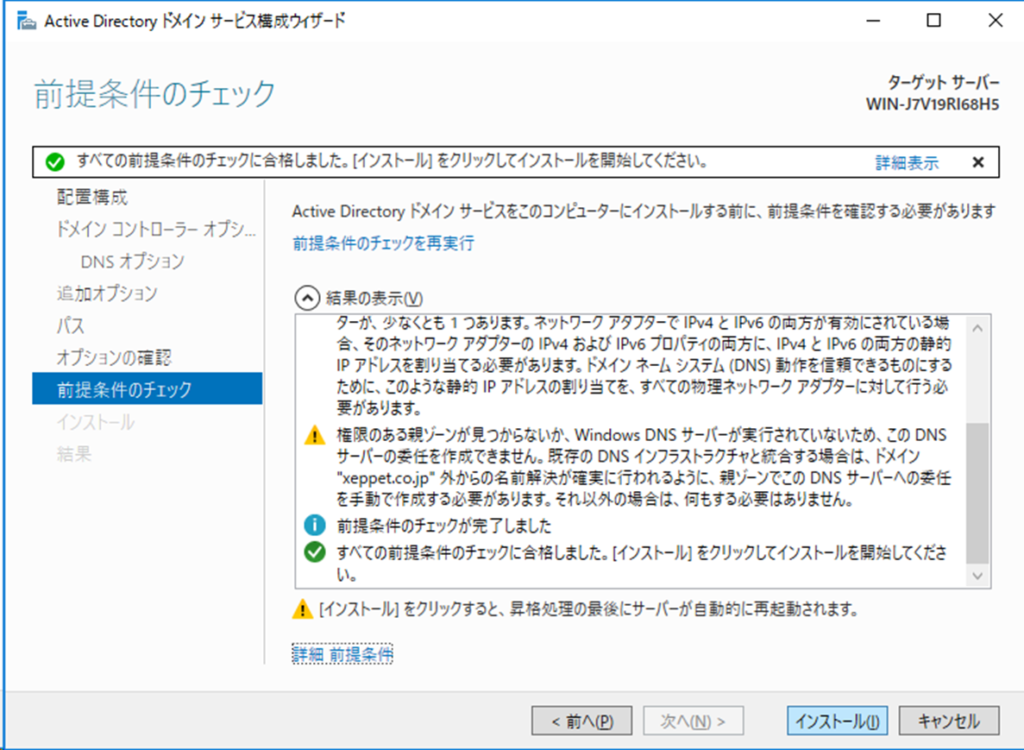
インストールが開始され、完了するとサーバーの再起動がおこなわれます。
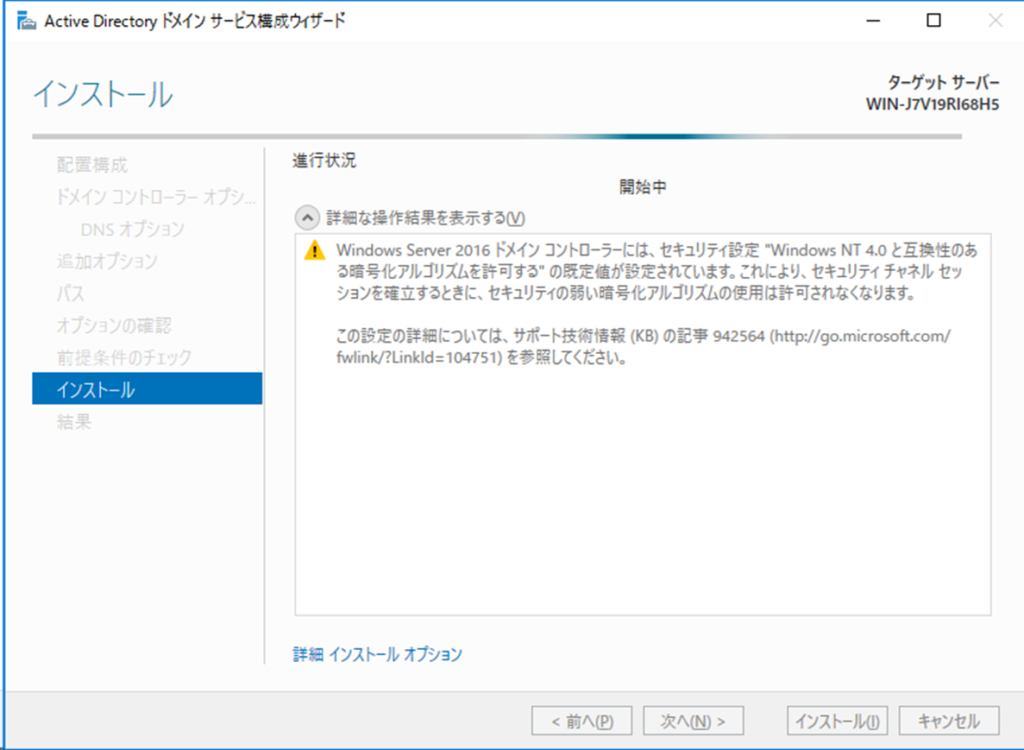

設定したドメイン名に変更になっていることを確認し、ログインします。
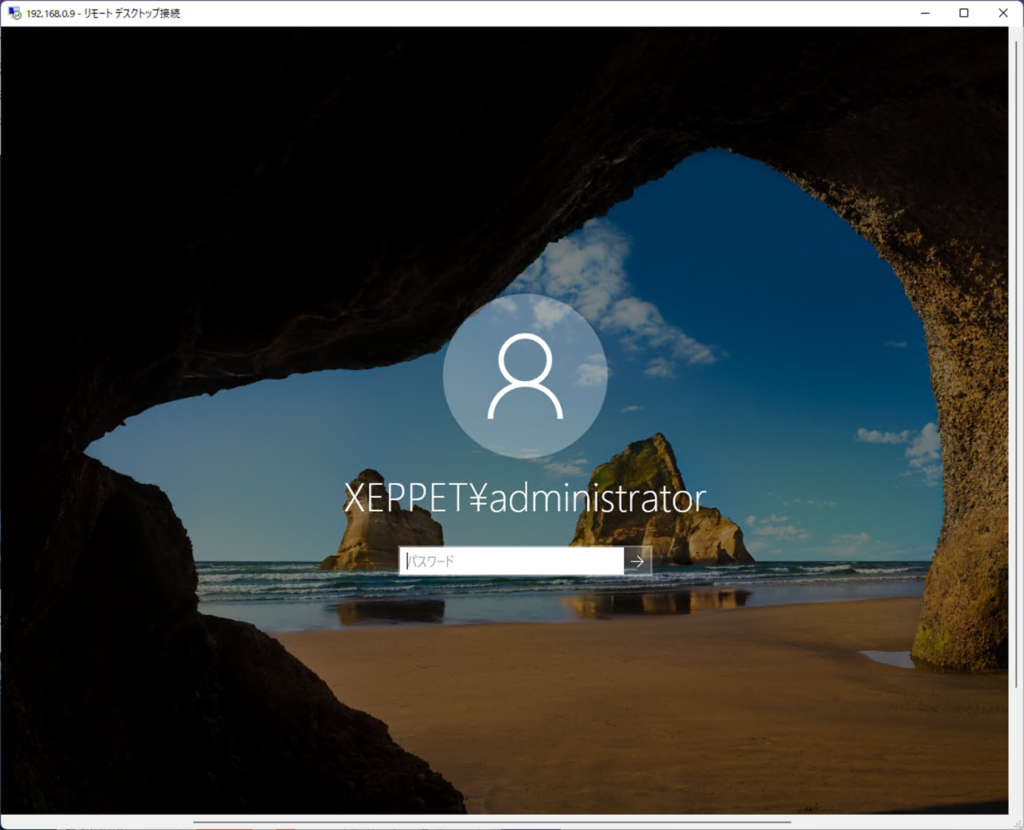
「システムのプロパティ」の[コンピューター名]タブにて
「ドメイン」が設定したドメイン名に変更されていることを確認します。
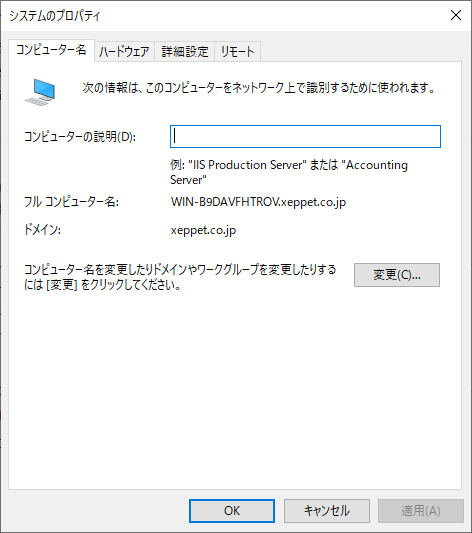





コメント